This is article is part of a WordPress installation series on Windows Server 2022 however the instructions should be applicable to most applications. Images and some additional information can be found by clicking on the arrow next to each step.
- Go to https://dev.mysql.com/downloads/installer to download the latest version of MySQL Community
2. Click Download
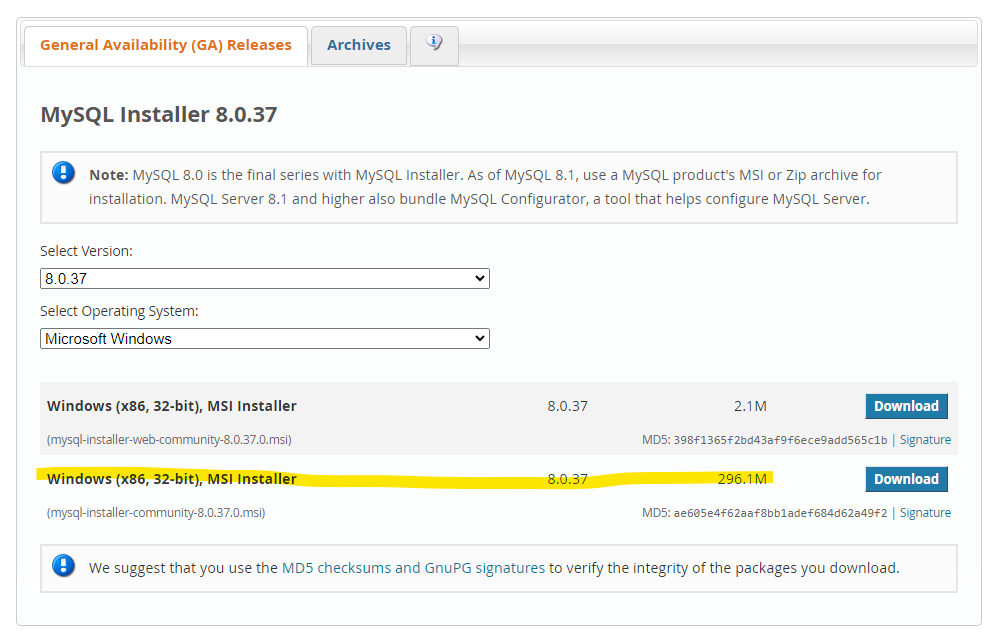
3. Click “No thanks, just start my download”
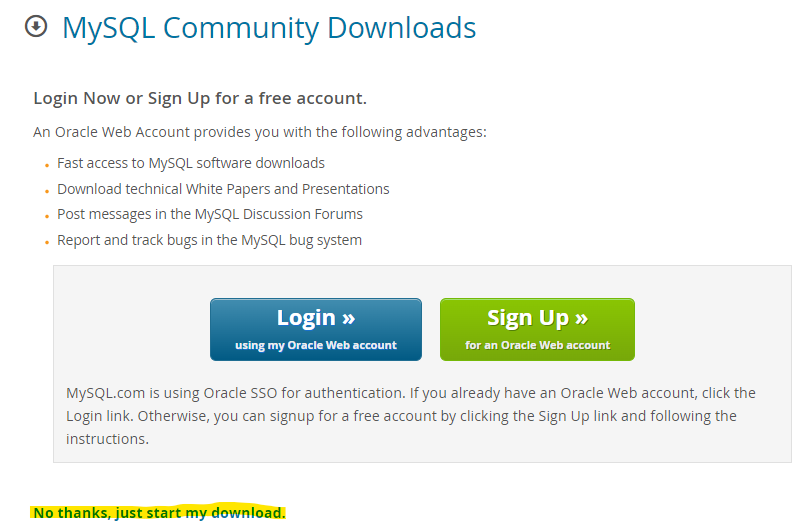
4. Once downloaded, go to your downloads folder and double click the installer to launch.
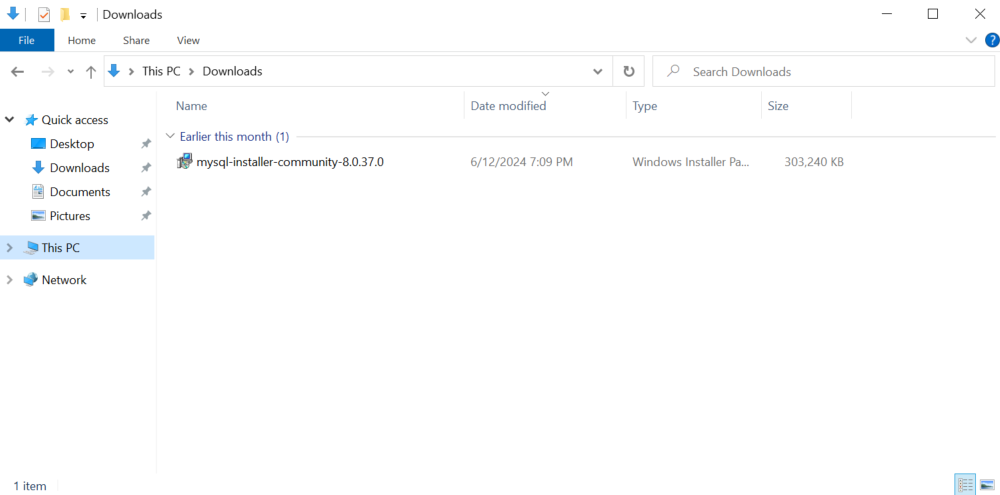
5. Select Custom then click Next

6. Add the MySQL Server and MySQL Workbench to the right column, then click next.

7. Click Execute

8. Click Next

9. Click Next

10. Select the Config type that works best for your server

11. Click Next
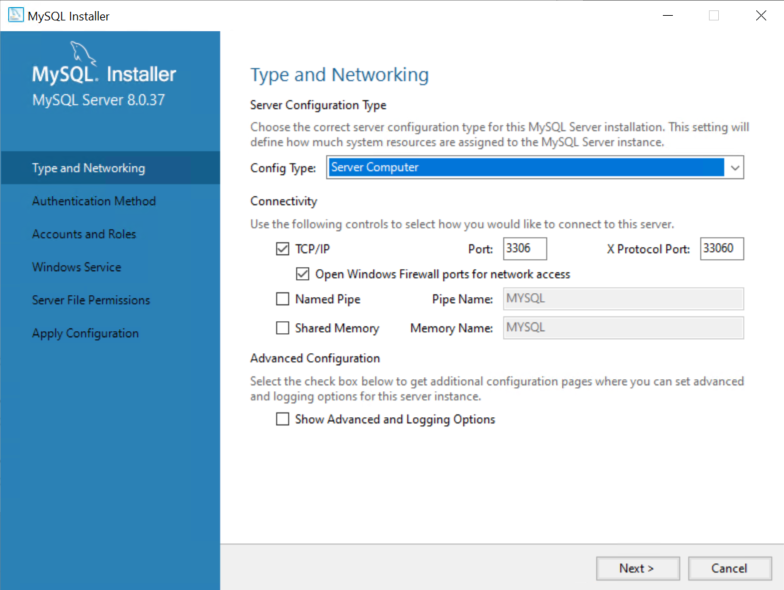
12. Click Next

13. Set the Root account password, Click Next

14. Click Next

15. Click Next

16. Click Execute

16. Click Finish
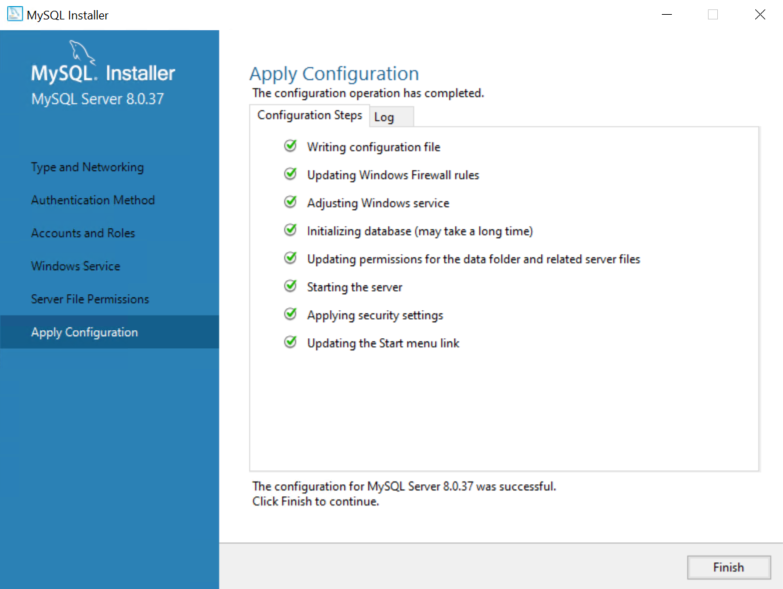
Leave a Reply